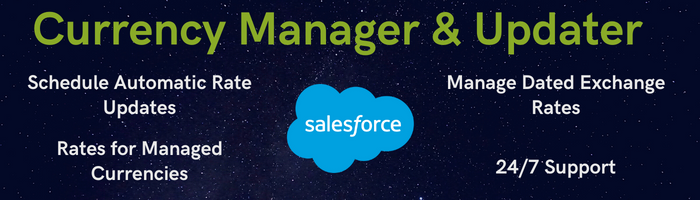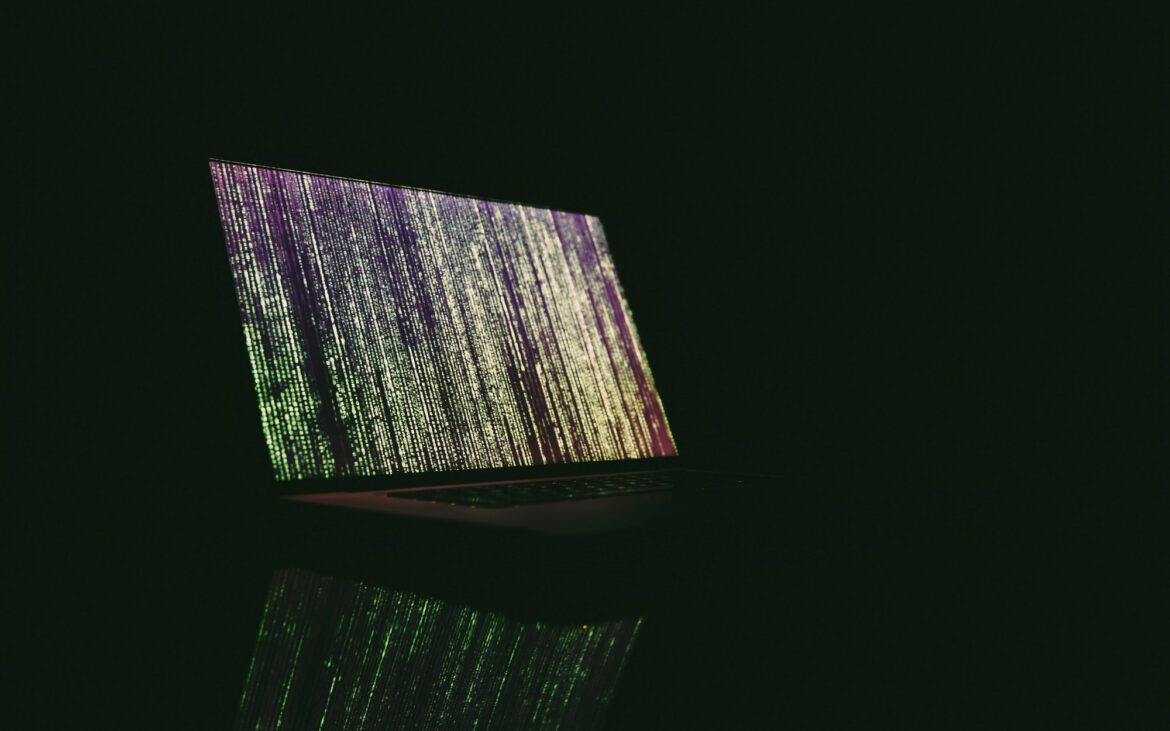
Due to the nature of the work I sometimes use a pendrive or external USB hard drive to transfer various materials. However, the problem in case of loss or theft will not only its physical loss but also a loss of data.
To prevent that, you should encrypt such a disk, allowing access to data contained on it will be possible only after entering a password. For this purpose, we use the TrueCrypt program to create a container encrypted by AES and then prepare a drive to have it automatically decrypted after entering the correct password.
Here’s a brief instruction:
- Download TrueCrypt i and run it with option “Extract”
- Run the extracted programm and click “Create Volume”
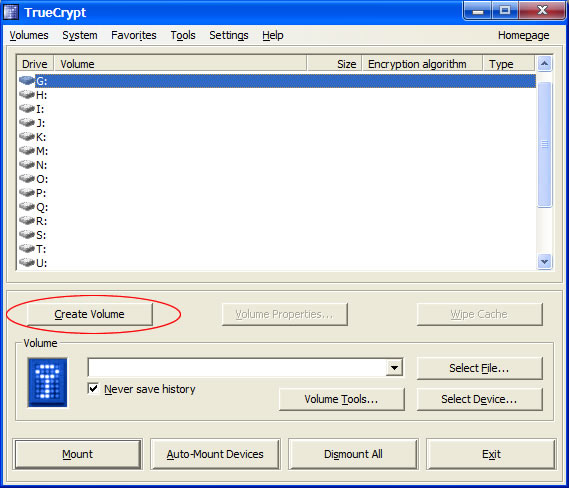
- Select “Create an encrypted file container”
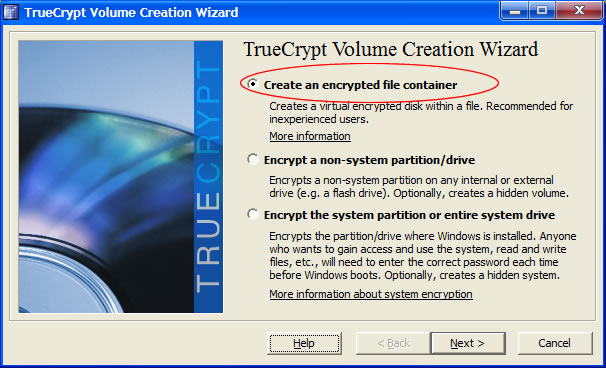
- Choose “Standard TrueCrypt Volume”
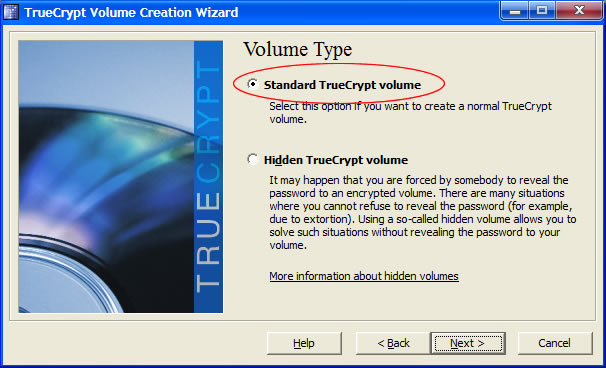
- Click “Browse” button, choose the USB drive and place the name “info”

- You don’t need to change anything in encryption options.
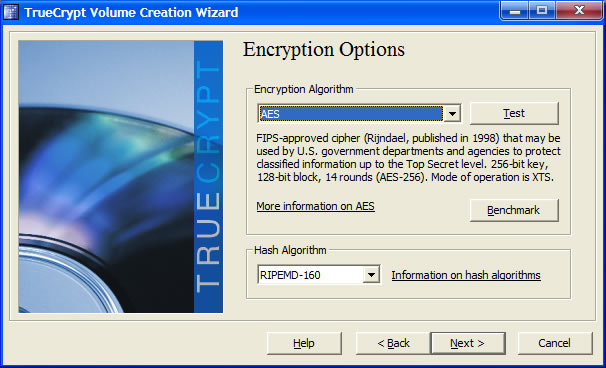
- On the next screen, enter the size of the media by subtracting from it 20 MB.
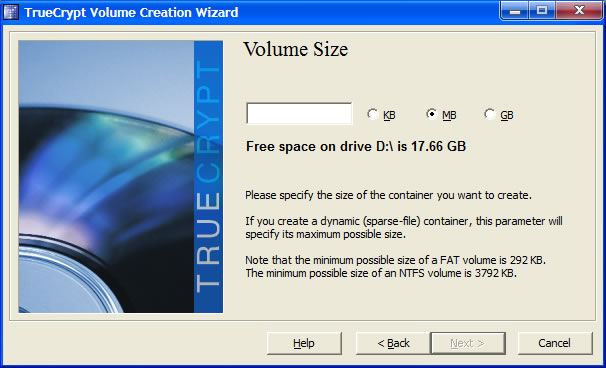
- Enter the passwrd you have choosen.
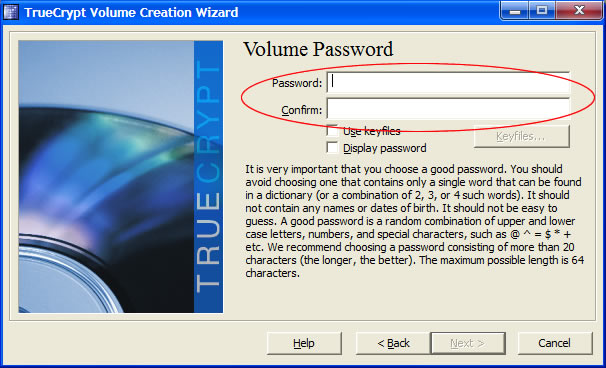
- The last step is to encrypt the created volume.
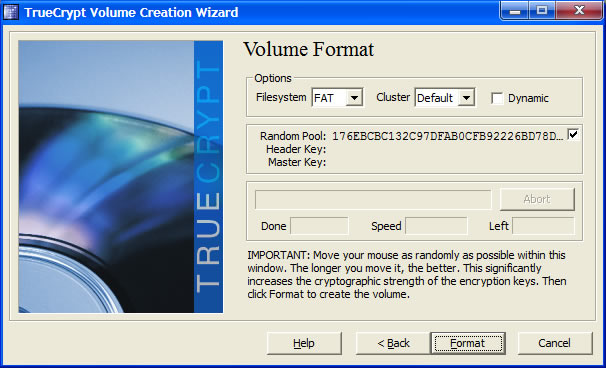
- Volumes have already been created. Now it’s time to prepare media to automatically run the program with the password entry screen.
Result
The root folder should contain a file called “info”. This is where you put three files: autorun.inf, start.bat, stop.bat to be responsible for manual and automatic startup procedure. To the root directory, copy the entire folder with the program TrueCrypt.
File start.bat
TrueCrypt\truecrypt /v info /lp /q /a /m rm /e
File stop.bat
TrueCrypt\truecrypt /dp /q
File autorun.inf
[autorun] label=Data action=Mount TrueCrypt open=TrueCrypt\truecrypt /v info /lp /q /a /m rm /e shell=mounttc hell\mounttc=&Mount Truecrypt shell\mounttc\command=TrueCrypt\truecrypt /v info /lp /q /a /m rm /e shell=dismounttc shell\dismounttc=&Unmount Truecrypt shell\dismounttc\command=TrueCrypt\truecrypt /dp /q shell=runtc shell\runtc=Run TrueCrypt shell\runtc\command=TrueCrypt\truecrypt
From this moment access to the files will be possible only after entering a password. What’s important – even on computers where you don’t have TrueCrypt installed.
Note: Before removing the media you should unmount it by running the file stop.bat or by clicking on the drive letter P to select Unmount Truecrypt